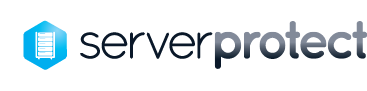Server Protect
PC Protect
How secure is SaaS?
With our technology, customer’s data is encrypted at the highest level – at rest and in motion. Only our customers have access to their data.
Can you provide me with details on your data centers?
Our world-class data centers are constructed to carrier-class specifications. All customer data is stored on state-of-the-art fully redundant hardware, continually backed up, and proactively monitored around the clock. In order to enter the vaulting facilities, personnel are required to meet security clearance. The facilities employ 24-hour security and climate/humidity monitoring to ensure full protection of the hardware and data. Each data center is supplied with redundant power and Internet connections and includes fire protection.
What platforms do you support?
We support Windows, Linux, Solaris, HP-UX, IBM AIX, IBMi, VMWare, and Novell Netware.
What applications do you support?
We support Microsoft Exchange, Microsoft SQL Server, Microsoft Clusters, Microsoft SharePoint, and Oracle.
Is the data encrypted?
Yes, data is encrypted end-to-end. Only a customer with the encryption password can decrypt data. We do NOT have access to customer data. Data can be encrypted during backups using a number of encryption algorithms, including the highest level of encryption, 256 AES. Data can also be encrypted in transit, using 128-bit encryption.
What retentions do you support?
We provide flexible retentions based on a customer needs: 7 days, 30 days, 30 days + 11 monthly backups, as well as custom retentions which are set by the customer. Customers choose a package with retentions that meet their needs.
Do you support deduplication?
Yes. On the front-end, after an initial seed backup, our Delta Pro technology only sends changed or new blocks of data within files to storage. The product then further compresses the data before being sent to the secure server. We further reduce data in storage by eliminating duplicate blocks of data within backup jobs. Together, these technologies significantly reduce backup windows by minimising the amount of data sent into storage and also reduce storage footprints.
I installed the Data Protection application, but nothing seems to be being backed up. What’s happening?
If you suspect that nothing is being backed up on your system, you first need to verify this. The data protection product is designed to just run in the background on your computer, so it may very well be that your data is being backed up and you just didn’t know it. This is actually a good thing.
To verify whether or not your data is being protected, start the data protection client, when the main Welcome screen comes up you will see a status box on the left side of the screen. This will tell you how much vault storage you’re currently using, how much your storage limit is, and how much data is pending upload to the vault. In the status box, it may also be telling you that your machine is “offline”, which means that it can’t reach the vault.
If it does say that your machine is currently offline, check your internet connection, make sure you can get to the internet, or if your company is providing you with the data protection service, make sure you can get to your company’s network. An internet or network connection is required for your data to be uploaded to the vault. If you can get to the internet or your company network but the status box still says you’re offline, then contact your system administrator to help troubleshoot the connectivity problem.
If the status box shows zero data is on the vault and/or there is no data pending upload but does not show as being offline, there are a couple of possible causes for this behaviour. It depends on whether your installation of the data protection application is being centrally managed (by your IT department or Service Provider) or is self-managed. The easiest way to determine this is to start the data protection client and look on the main welcome window. On the right side of this window, there are some buttons. If you have a self-managed installation the top button will say “Protect”. If you have centrally managed installation, you will not see a protect button. This means that the selection of which data to back up has already been done for you.
See the appropriate section below for your installation.
Self-managed:
In the self-managed environment, you need to click on the “Protect” button and select which folders and/or files you want to be protected. Once you’ve done that click the Next button and then click Finish on the Protection Summary screen.
To confirm that your data is in the process of being protected, you can click on the “View Activity” button and see the backup jobs that are being run. Click on a job and then click the File List button to see which files that job is backing up. For more information on the “Protect” screen, please see the “Help” file.
Centrally Managed:
In a centrally managed installation, the administrators of your service will have defined a “policy” for which folders and files are to be protected on your system. Start the data protection client and the click on the “View Activity” button. Verify that File scanner jobs are being run. If they are but there are no matching Backup jobs being run after the file scan, contact your system administrator. It’s possible that the policy for your machine is restricted to only protecting files in a certain location on your hard drive, and your data files are not in that location. They’ll either be able to tell you in what location you need to place your files, or they can modify your policy to match your machine.
How long should it take to back up 10GB?
This is actually not an easy question to answer because it depends on a number of different factors.
The main things that can affect the speed of your backups are:
- The speed of your network, this is the primary influencing factor. A faster network connection will allow for faster backups. You may want to only do backups when another activity on your network is low.
- The speed of your machine. The data protection product actually does quite a bit of computing on your machine just to get your data ready to be backed up. This product has a very strong security model. This means that your data is fully encrypted before it ever goes over the network to the vault. It is also compressed as much as possible, to minimise the amount of data that goes over the network. While this makes for a highly secure data protection solution, this data compression and encryption does require a fair amount of processing on your machine. This will be most noticeable during your initial backup. Once you’ve uploaded your data to the vault, the on-going protection of your files change shouldn’t have a noticeable impact on your system. Again, you may want to consider doing backups during times when your system is normally idle, like overnight or on the weekend.
- The amount of RAM in your system. This has an impact on the speed of your machine but nowadays is a very low-cost fix. We recommend a minimum of 1 gigabyte of RAM in your machine but suggest that at least 2 gigabytes are preferred. Adding RAM to your system can have a huge positive impact on its performance. The number of machines backing up to your vault. This largely impacts not only your network speed but also the speed of the server to be able to service all of the machines. The data protection vault was designed to handle a large number of machines backing up at the same time, but just like a file server, you may see performance degradations if there are a large number of people all doing their initial backup at the same time. Having said all of this, it is not unusual on a “normal” modern machine, over a reasonably fast network (DSL, Cable, or Ethernet) to see 10 – 15 gigabytes being backed up in less than 24 hours. As they say, your results may vary.
My .pst file (or other type of file) is bigger than 2GB and it tells me that the file size limit is 2GB, how do I back it up?
You need to contact your system administrator and request them to increase the maximum file size that you can back up. This is set in the policy on the server and by default is set to 2 GB, to ensure that people don’t use up the vault space by backing up huge video files or other large files like ISO’s. It is up to your system administrator to determine the largest files that can be protected. Realise that very large files can take quite a while to process.
I want to back up my email file, how do I find it?
This depends on your email product of course, and while we’re not an expert on all email products we do most often get asked about Outlook.
We invite you to follow this link for information on how to find your Outlook 2003 files – http://office.microsoft.com/en-us/outlook/HP030822101033.aspx, and this link for Outlook 2007 – http://office.microsoft.com/en-us/outlook/HP100669141033.aspx.
By the way, we strongly suggest that you not bother backing up any .ost files. First, these files are just a copy of what’s stored on your Exchange server, therefore they’re already “backed up”, and secondly they change very frequently, even when you’re not getting new mail.
How do I increase my quota?
Contact your system administrator.
If you’re getting the data protection service from a third party service provider, it will likely cost more money to increase your quota. This will depend on the type of contract you have.
If you’re getting the data protection service through your company’s IT department, we suggest you ask your system administrator very nicely and resort to bribery if you have to. As they say, your results may vary.
I’ve used up my quota and would like to stop backing up some less important files or get rid of files I have deleted from my system and know I’ll never need to make room for others. How do I do this?
First, you may want to consider getting an increase in quota to afford you maximum protection, however, if you no longer need some files protected, you can stop protecting them and erase them from the vault. If the files are still on your machine, click on the “Protect” button and unselect the file(s) you no longer want to be protected, click “Next” and then “Finish”. Click the “Restore” button on the main screen, check the files you no longer want to be protected and click the “Erase from Vault” button at the bottom of the screen. This will delete those files from the vault (but not from your computer, if they are still there).
I never got an installation email, even though I signed up.
Most probably, it has been caught by a spam filter either on your email server or the email application on your machine. If you can, check your “junk mail” folder or other “spam bucket”. If you don’t have access to this, you may need to contact your email system administrator to see if they can retrieve the email. If this fails, you will need to contact your service provider and arrange for them to send you the activation URL and activation code via some other means.
I accidentally deleted a file, how do I restore it?
To restore a file that was accidentally deleted, simply start the data protection client, click the “Restore” button, and you will get a list of all the folders and files that you have protected. After finding the file that you had deleted in this list, check the box to the left of it and click the “Restore” button at the bottom of the screen. You’ll be asked if you want to restore the most recent version of the file, or a version from a specific time, your choice. Then click “Next” and specify if you want the file restored to its original location or an alternate location. Then just click “Restore” and our deleted file will be safely back on your system.
One of my files got corrupted, how do I go back to a previous version?
See the above answer in the case of a deleted file. We highly suggest you to not use the “most recent version” option but to choose an earlier version which is not corrupted. This is also very helpful in the situation where you’ve made large changes to a file and now want to go back to a previous version.
When I look at the View Activity screen I see a job that doesn’t seem to finish even though other jobs afterwards have completed?
This is a known issue and it is not harmful. Every once in a while, the client misses a communication from the vault telling him that a job has been completed. It is safe to ignore this, but if it annoys you, simply close the data protection client and restart it. The job should now show as complete.
I just got a popup saying that PCProtect has unacknowledged errors, what does that mean?
When there is an error with a backup, you will be notified so that you know that your data may not be fully protected. If this happens, launch the data protection client and click the “View Activity” button to check what the error was. Look for jobs with a red icon with a cross. Click the Job Notes button to see what the problem was. In many cases, the backup will be retried automatically and the error will tell you this. If this is the case, click on the Acknowledge Error button to clear the message. In some cases, the information will tell you the action to take.
One example of this is that backups require some free disk space to be available. If you get a message about insufficient space please free space on the drive where the data protection folder was installed (usually C drive) so that backups can proceed. The message will tell you how much space needs to be available.
Do you support Windows 8?
Yes, the data protection product supports Windows 8, Microsoft’s newest operating system. Windows is a registered trademark of Microsoft Corporation in the United States and other countries. Windows Vista is either a registered trademark or trademark of Microsoft Corporation in the United States and/or other countries.